Remote Emacs Setup
31 Jul 2021Lately, I have been trying to setup a workflow where the code would reside on a remote machine and the development would happen from a macbook pro laptop. Broadly there seems to be two approaches, either use tramp or use a terminal client over SSH. Even though tramp works well in most cases, not all the packages support it well and would need lot of custom config or workaround to play nice with many packages like flycheck, lsp etc. I have been experimenting with the terminal client approach and it seems to work well so far. Of course, there are lot of things that needs to be setup correctly and this post tries to document some of these items.
Mosh
SSH is mostly used to connect to remote shell, but it has some obvious issues.
1) Each letter you type has to go to the remote machine and come back. If the round-trip latency is high, it would lead to very bad typing experience.
2) If there are any network disruptions, the whole shell would hang and has to be killed and restarted.
mosh fixes both of these issues. It has support for local echo, so you will get immediate feedback and more pleasant typing experience. It also uses UDP based protocol and can handle network issues without any issues. tailscale can be used if direct SSH to the machine is not possible due to CGNAT, dynamic IP or any other reasons.
24 bit colors
We need a terminal that supports true color. I use iterm2. mosh supports true color, but it was not included in the last released version. It has to be compiled from the master branch. As for Emacs, it comes with true color support in terminal, but it needs to have a proper terminfo
# one time setup
cat > /tmp/xterm-24bit.terminfo << EOF
xterm-24bit|xterm with 24-bit direct color mode,
use=xterm-256color,
sitm=\E[3m,
ritm=\E[23m,
setb24=\E[48;2;%p1%{65536}%/%d;%p1%{256}%/%{255}%&%d;%p1%{255}%&%dm,
setf24=\E[38;2;%p1%{65536}%/%d;%p1%{256}%/%{255}%&%d;%p1%{255}%&%dm,
EOF
tic -x -o ~/.terminfo /tmp/xterm-24bit.terminfo
# lauch emacs
TERM=xterm-24bit emacs -nw
Keybindings
The steps documented here only applies to iterm2, for other terminals
you might need to refer the respective documentation. Enable CSI u option
under key preference section, this would enable all the Ctrl and Alt
related keybindings 
Super key modifier on emacs can be simulated by first pressing C-x @ s
followed by the rest of the keys. For example, to send s-0,
add a new keybinding under key preference section and select vim
special chars as the action and type \<C-x>@s0 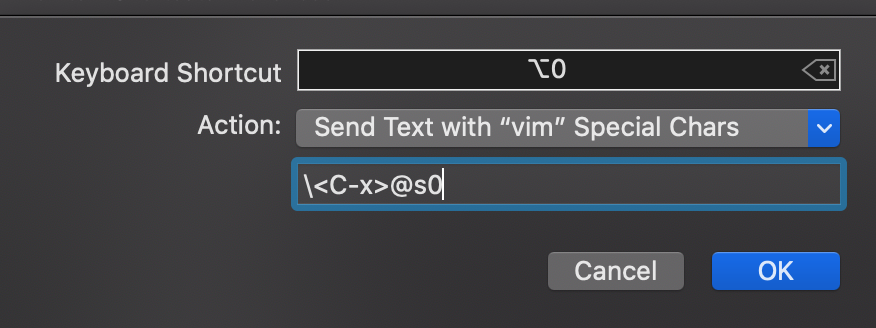
Clipboard
Clipboard doesn’t work by default, but there is a package called
clipetty which solves the issue. There is a known issue related
to mosh, but fortunately it can be easily worked around by
clearing SSH_TTY environment variable. It’s also recommended to
apply the clipboard related fixes to mosh.
(use-package clipetty
:ensure t
:hook (after-init . global-clipetty-mode)
:init
(setenv "SSH_TTY"))
Browse URL
Emacs by default will try to open the URL in the remote machine. This
could be easily changed to open in the host machine by customizing the
browse-url-browser-function. The example function below gets the
host IP from the environment variable and tries to do a reverse SSH
from the remote to the host. Assuming the public key authentication is
already enabled, this should work. The parameter passed to ssh process
can be tweaked as necessary.
(defun browse-url-host (url &optional _new-window)
(interactive (browse-url-interactive-arg "URL: "))
(when-let* ((ssh-client (getenv "SSH_CLIENT"))
(host-ip (car (split-string ssh-client)))
(host-name (string-trim (shell-command-to-string "whoami"))))
(call-process "ssh" nil 0 nil
(format "%s@%s" host-name host-ip) (format "open '%s'" url))))
(when (getenv "SSH_CLIENT")
(setq browse-url-browser-function 'browse-url-host))
